Introduction: GIF Player Out of Paper - IPhone Live Photos in Paper
It is that time of the year when people are looking for the perfect way to express love and gratitude to that special person. Are you gifting chocolates? Flowers? A handmade card? Well, with the same materials you’ll need to make a card, we can creatively use them to make something awesome.
I am going to teach you how to make a gif player with only two materials: paper and glue. It is actually a device called kinematoscope that was the first machine to give illusion of real people moving.
It works by using an optical illusion (persistence of vision). By presenting a sequence of still images in quick enough succession, the viewer interprets them as a continuous moving image.
I came up with the design, and I even made some files for you to download (templates and svg). In my opinion, the best instructables not only show me how to make a project, but make it easy for me to make my very own.
I’ll also teach you how to easily transform your videos, gifs or iPhone’s live photos into a set of images ready to print and load into your gif player.
So let the fun begin!
Step 1: You Will Need
The materials are:
- 28 sheets of copy paper
- Glue stick
- Hot glue
The tools we’ll need:
- Craft knife
- 1 wooden/bamboo skewer
- Glue gun
- Pencil
- Printer
Optional: Electronic cutter (cameo, cricut). I made svg and dxf files for you to easily cut the pieces. If you have access to a laser cutter, that should work too.
If you don’t have these machines, don’t worry. I also made the files in PDF and I’ll explain how to use them.
Step 2: Make the Tubes
Curl the edge of the paper around the skewer. Once the edge has a nice curve, roll it. Try to keep it as tight as possible. At the end of the paper apply glue, and stick another piece of paper. Keep rolling the second piece of paper. Apply glue in the last 3 cms to finish the tube.
You need five tubes. Three should be 21.5 cms long, roll them starting from the shortest side of a letter sized paper.
The other two are longer, so start rolling the long side of the paper.
Step 3: Bend the Tubes.
For this step you’ll need to print the templates I made.
Use the template as a guide to see where you need to make some cuts to the tubes. First mark with a pencil where the cuts should be. Then use the craft knife to cut 3/4 of the paper tube.
Finally bend the tubes.
It’s important to pay attention at the tube that is going to be the crank handle. Because it has to be bent in opposite ways, one cut needs to be on top and the other in the bottom. Just follow the template.
Attachments
Step 4: Glue the Paper Tubes
Now to give the paper tubes the shape we need, we’ll need a glue gun.
Begin by pouring glue in the center of the tube, once it starts to overflow apply glue on the other side, and add a blob in the angle.
Let it dry completely before gluing the second angle.
Use the template to adjust the angles while the glue is drying to make them 90o.
Attachments
Step 5: Make the Cylinders
The next part we’ll make are two cylinders. I made a file for you to cut with a laser cutter, cricut or cameo.
Just download the file and let the machine do it’s magic.
They have to be in order, so first, number each strip at the bottom.
Roll out the first strip until the holes match. Continue rolling the paper, glue the end of the piece of paper. Then grab the piece with the number two and glue it where the last piece finished.
Keep gluing and rolling the strips until you finish with the number 7. Once finished, you’ll have one cylinder with two perpendicular holes.
To make this part without electronic cutter, cut six stripes of paper 28
x 2 cms. Grab one and wrap it around a paper tube, loose it a little bit and glue it. Continue gluing and rolling the rest of the stripes.
Once you finish, use the craft cutter to make the holes. Looking at the cylinder from the side, (imagine it’s a clock) there should be a hole at 1:00 and another at 6:00. Start by poking the paper with the tip of the knife and twist it. Keep twisting until you have a bigger hole. We’ll insert a paper tube in those holes, so keep making the hole bigger until the paper tube can go inside.
Step 6: Make the Reels
I designed this gif player with the standard 24 frames per second. That’s why the reels have 24 holes.
Use the svg or dxf file to cut the paper. Glue six or eight circles together to make a sturdy reel. Use the glue stick but do not rub it, or the edge of the little circles will get sticky. Apply glue stick by patting on the circles.
Do not discard the center circles of the reels, stick 4 of them together, this is another part we’ll need later when we assemble everything.
If you don’t have a machine to cut the paper, print the pdf file that I made for you, then with the scissors cut the circles and punch the holes, either with a small paper puncher or with the help of the skewer as demonstrated on this video. https://m.youtube.com/watch?v=XNztWIdBi0g
Step 7: Make the Handle
Let the machine cut or print the pdf file and cut with scissors the pieces of the handle.
These are three strips of paper. Wrap the first couple of inches of the first strip around the crank handle and loose it a little bit. Secure it with glue stick. Keep wrapping that strip. Take the next strip, stick it from the widest part and wrap it around. Finally the last one, apply glue at the last inch to finish it.
Step 8: Grab All the Parts
Now you should have 11 parts as shown in the image above.
Step 9: Assemble
We’ll begin by taking the two base parts and the cylinder support and arrange them as shown in the image.
Stick them together with hot glue.
Now take the crank handle and insert a cylinder, the two reels and the second cylinder.
The reels should be glued 9.2 cms apart. Use the template to know where to put the hot glue, put a thick line all around the paper tube and stick the reel to the paper tube.
Repeat with the second reel.
The cylinders shouldn’t be glued to the crank handle.
Remember I told you the cylinders have a hole at 1:00 and another at 6:00? Put hot glue to the 6:00 holes and stick it to the cylinder support as shown in the image.
Finally glue the circle that we made with the leftovers from the reel and stick it to the end of the crank.
Glue the top piece to the other holes.
Step 10: Transform a Video, Gif, or IPhone Live Photo Into a Set of Images.
Our gif player will only be able to play a 2-5 sec gif. If your gif or video is longer, don’t worry I’ll show you how to easily edit it.
If you have a live photo, turn it into gif by using an app (if you have iOS 10 or older) or directly from the photo of you have iOS 11.
Just choose your photo, swipe up from the bottom of the screen and pick one of the animation options.
The photo will now appear in a new album called animated, and just like that you have a gif.
If you are working with a video, I’ll show you how to use a really cool tool. It’s an online gif editor. Go to https://ezgif.com/video-to-gif and upload your file.
I suggest cropping your video first with the crop tool until it is 792 px width and 932 px height.
Then make it a gif.
Save your new gif.
If your file is already in gif format, go to https://ezgif.com/crop and upload your gif. Crop it until it’s 792 px width x 932 px height.
Then click split and select the part of the gif you want. You can select between 2-5 secs, and adjust the frames-per-second rate to have 24 or 25 frames.
For example, select 5 seconds at 5 FPS. Or 2.5 seconds at 10 FPS.
Preview your animation and once you are happy click split to frames.
You’ll now see all the images that conform that gif and at the bottom click a button that says “download frames as zip” and save it into your computer.
Step 11: Print the Images.
In windows there’s a cool feature when printing, that allows you to print several pages in a sheet of paper.
Well this entire project (the size of each of the 11 parts) is designed around that specific feature. Because I didn’t wanted you to bother with lots of editing.
First open up the folder with the images. Select the 24 images that you want to print.
Right click and select print.
Then select four images by page. And check that the box that says “fit picture to frame” remains unselected.
This will make all the images the exact size we need, just print the six pages and continue with next step.
Step 12: Cut the Frames.
I also made a template for you to cut the frames (PDF for cutting by hand and svg/dxf for a machine). Cut 24 pieces and fold them in half. Then glue them with glue stick.
Step 13: Assemble the Frames.
Trim the edges of each picture, it is very important that you keep track of the sequence.
Then cut them in half as shown in the image.
Stack all the frames and glue one picture in two separate frames (that’s why we cut them in half), then turn to the next one and glue another photo.
Be careful to maintain the order.
Finally insert each frame in the reel and prepare to test your new gif player.
Step 14: Make a Happy Dance.
Celebrate at least with a happy dance! You transformed ordinary paper into an awesome little device.
It’s the perfect way to display a photo. The pictures will stay neatly in place and will look amazing in a shelf or desk.
But it’s also designed to be easily updated, just print a new set of images, or try drawing your very own animation and switch them up.
I hope you liked my first instructable. If you want to support this project you can vote, the buttons are below the first image. Thanks.

Second Prize in the
First Time Author Contest 2018
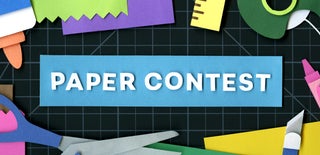
First Prize in the
Paper Contest 2018

Participated in the
Epilog Challenge 9













