Introduction: Making of the Baby Cthulhu
There are many tools out there for making 3D models. One subcategory of such tools is 3D sculpting software, which is specialized for creating models by manipulating objects as if they are made of clay. This is a common method I use to create some of my figurines and other designs for 3d print. My favorite program to use for digital sculpting of characters is Zbrush.
In this instructable, I will show you the creation process for the baby Cthulhu design I created for 3d printing.
Step 1: Reference
The idea for the design was originally done as a quick sketch on paper that was then scanned into the computer to be brought into Photoshop. From there I cleaned up the design a bit and gave the reference some color to plan out how I wanted to paint the final design when it came time.
Step 2: Setting Up the Reference.
In Zbrush under the Texture menu, I loaded my reference images into the Image Plane Font and Right image slots. I used Spheres and Sphereinder3d meshes to mock out each component as needed throughout the design phase.
Step 3: Sculpting the Head
Using the Clay Brush and the Smooth Stronger brush, I began sculpting the facial structure around the spheres representing the eyes.



Turning the tentacle sublayers back on and hiding the head spikes,eyes, and ears, I created a new Boolean of the visible meshes. With the new generated mesh, I continued building up the facial structure of the head with the clay tool in addition to using the Move Topology brush.






Eventually I began fleshing out the ear and duplicate it to the other side.







Hiding the eyes, I created a new Boolean with the visible layers. Continuing sculpting, I focused once again on the eye area and the space between the eyes to make the eye lids and the wrinkles over the tentacles.






Step 4: Sculpting the Body
The shape of the body started out as a sphere. Using the Squeeze,Taper and Gravity tools under the Deformation rollout panel, I got the basis of the body.
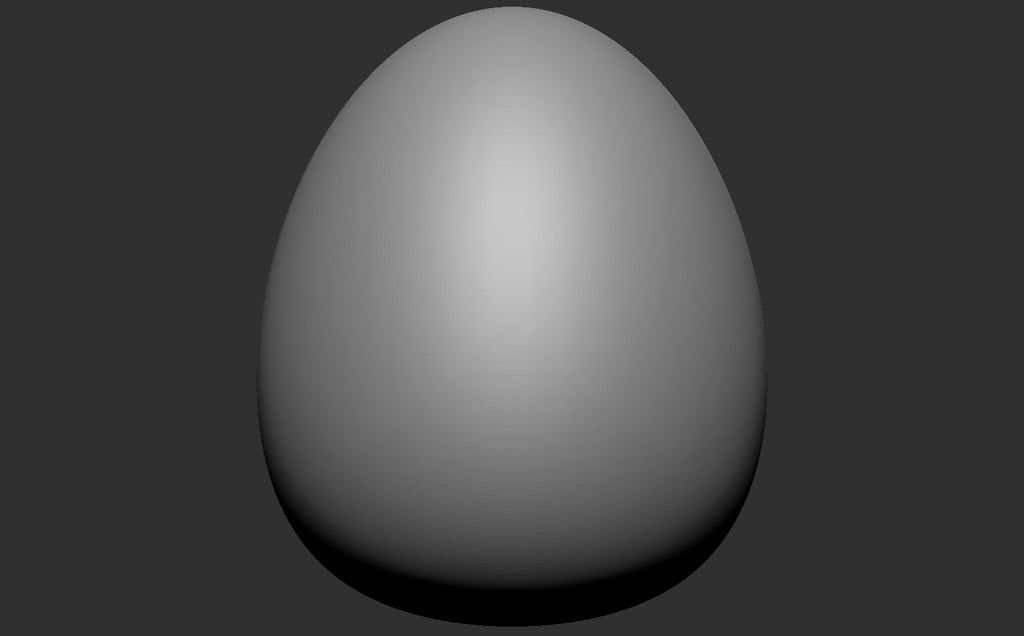
Masking the front half of the body, I scaled down in the Z direction the back half of the body.
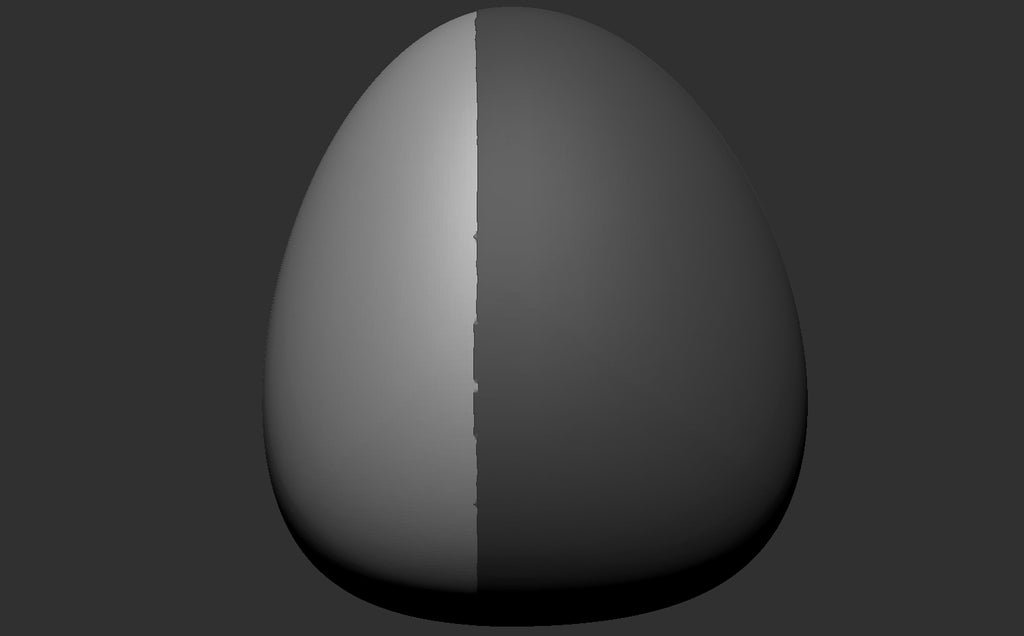
Using the Clay Brush, I began to sculpt out the shoulders and back


Using the SnakeHook Brush to extrude a tail.

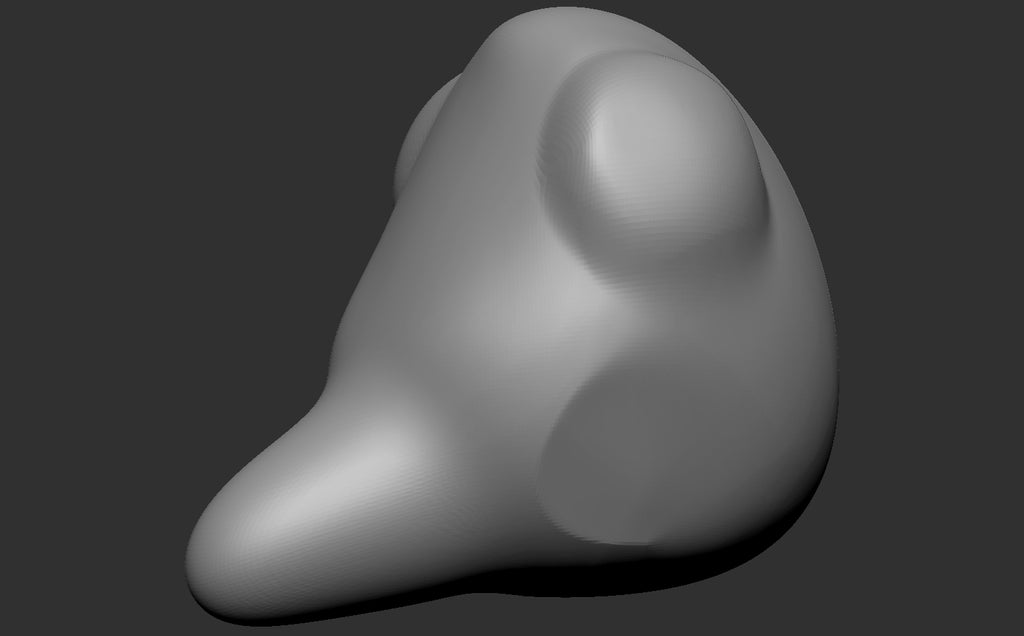
Masking the bottom half of the body, I scaled on the X & Z axis the upper half of the body.

And with the Smooth Stronger Brush, smoothed out the mesh to create a more tapered upper body.

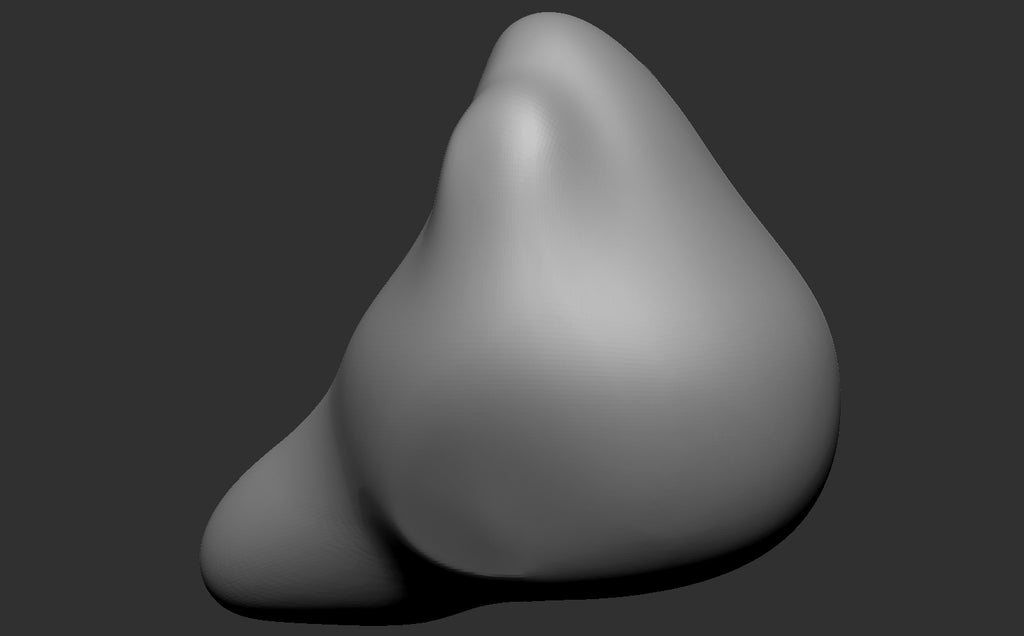
Masking the front half of the body, using the Move tool I dragged the back half of the body back outwards a little bit so the body isn't as skinny as before.
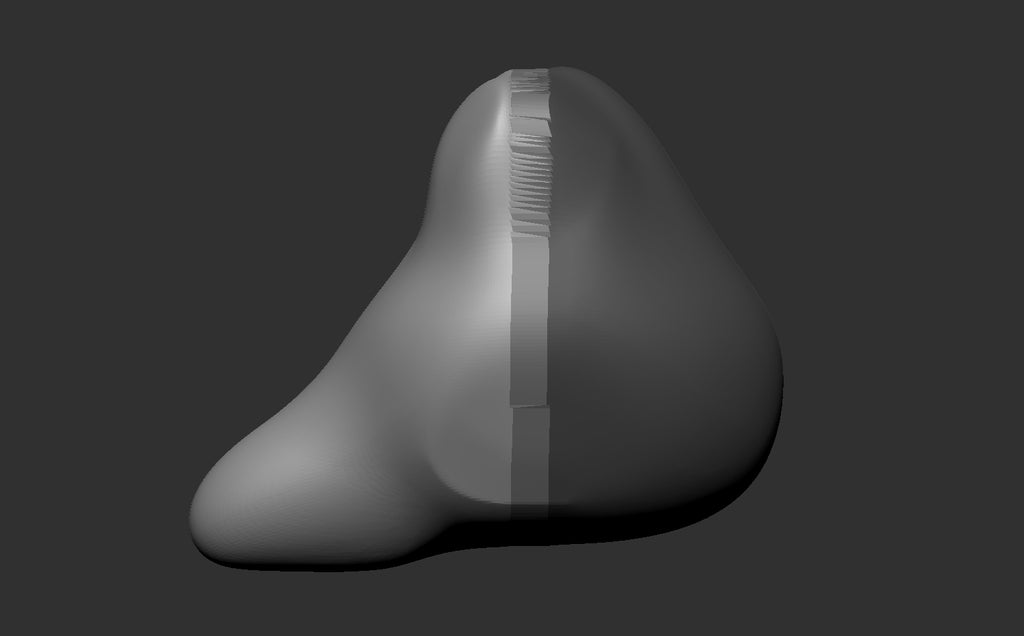
Using Clay Brush, Smooth Stronger Brush, and Deformation tools to achieve the body sculpt.


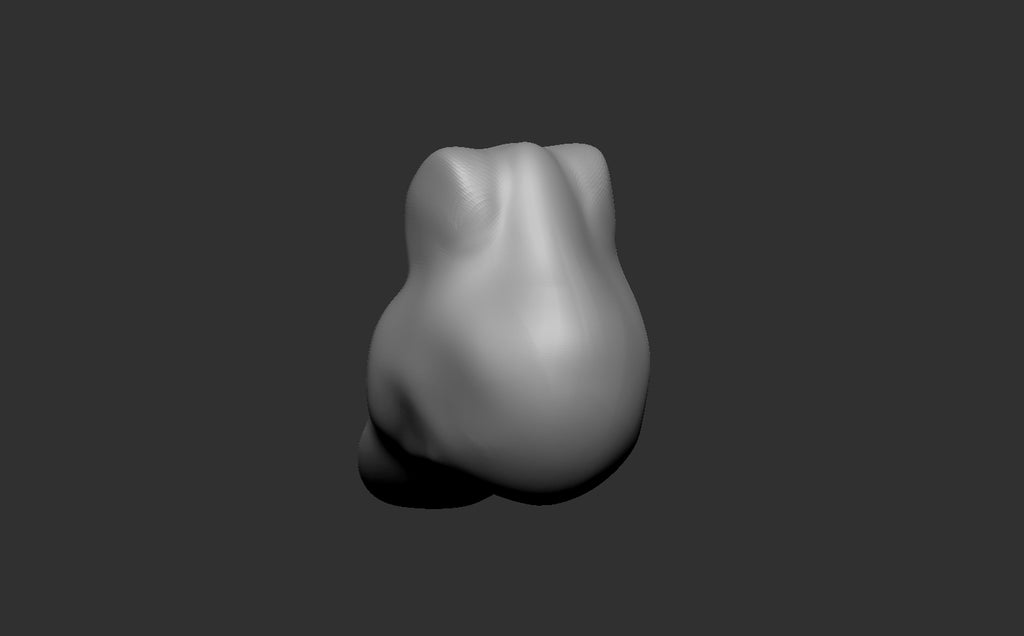
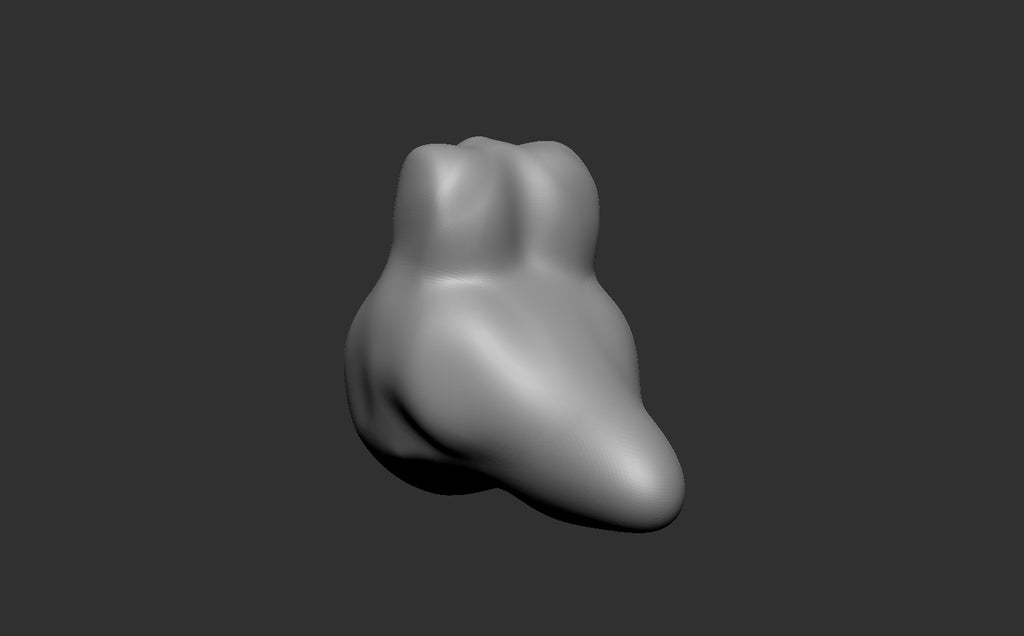
Step 5: Sculpting the Legs
The legs started out as a Spherinder3d mesh that was then tapered using the taper control under the Deformation rollout.
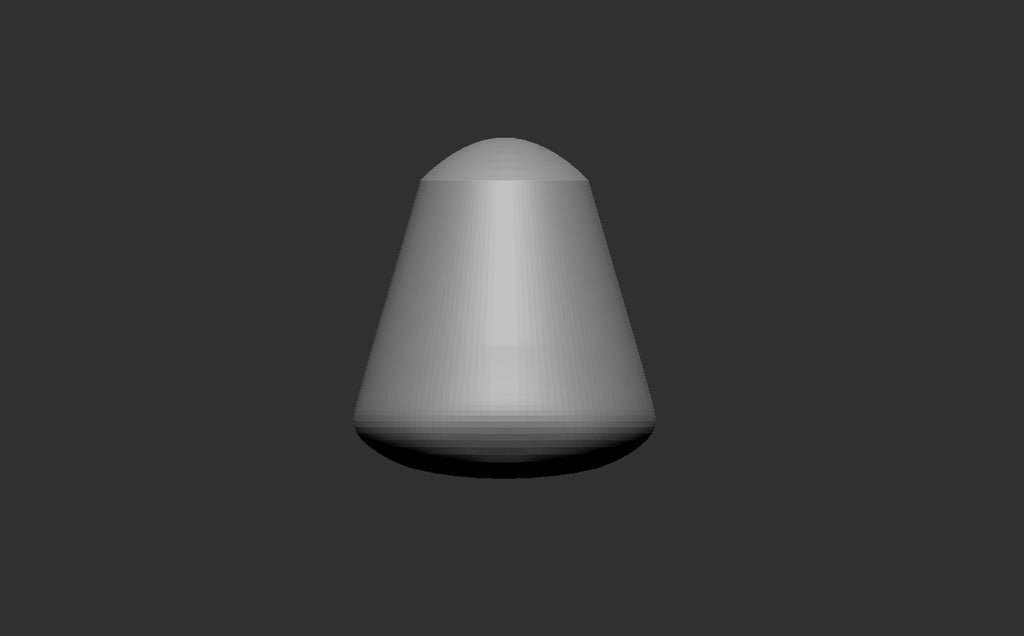
Duplicated the Leg sublayer and used the Mirror tool under the Deformation rollout to create the other leg. Merging the two layers together, I turned on the symmetry function ( Hotkey X).

Using the clay tool, began sculpting the feet.


And giving more definition the the overall leg.



Using the Inflat Brush, created the toes of the feet.


Continued using the Clay Brush and Smooth Stonger Brush to give more definition to the feet.



Used the Dam Standard brush to define the toes.


Used the Move Topology Brush to extend the height on the toes.


Step 6: Sculpting the Arms
The arm base is a tapered Shereinder3d mesh like the leg.
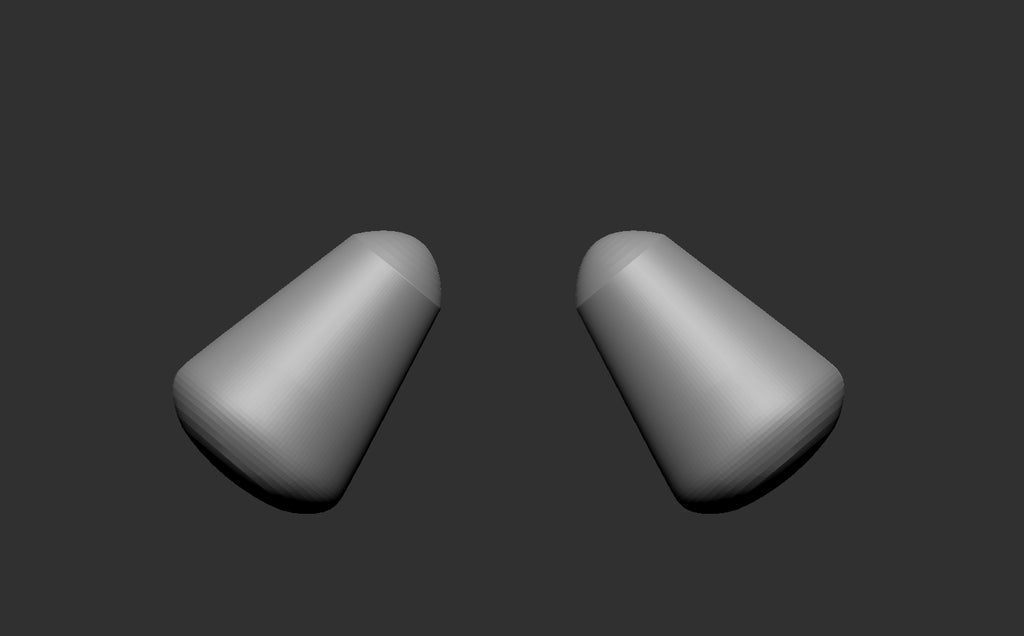
Using the Snake Hook Brush, I created the beginnings of the fingers.

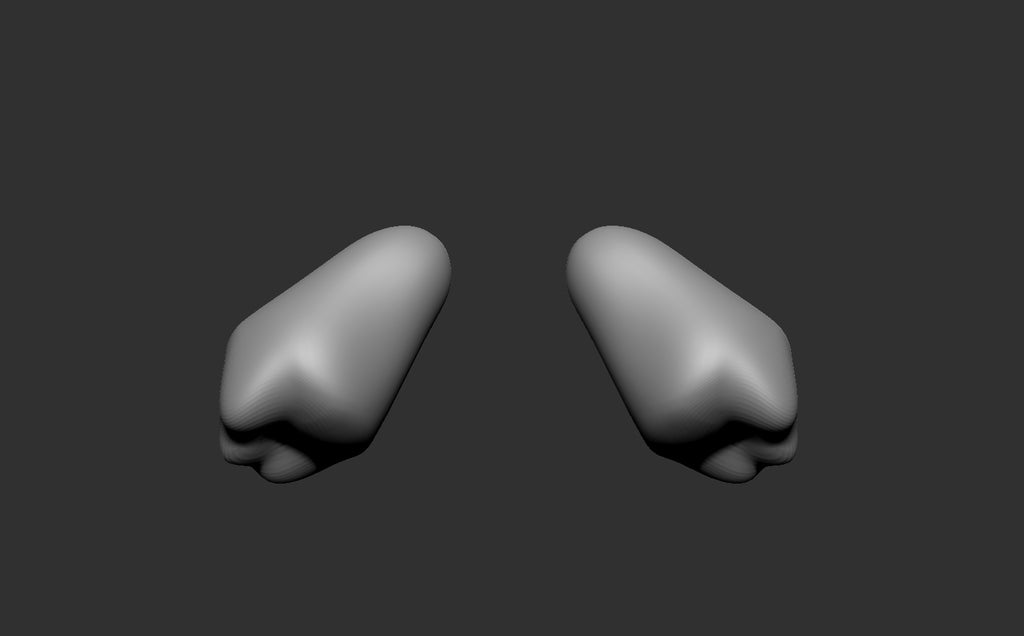
The Inflate Brush was used to define the fingers more.

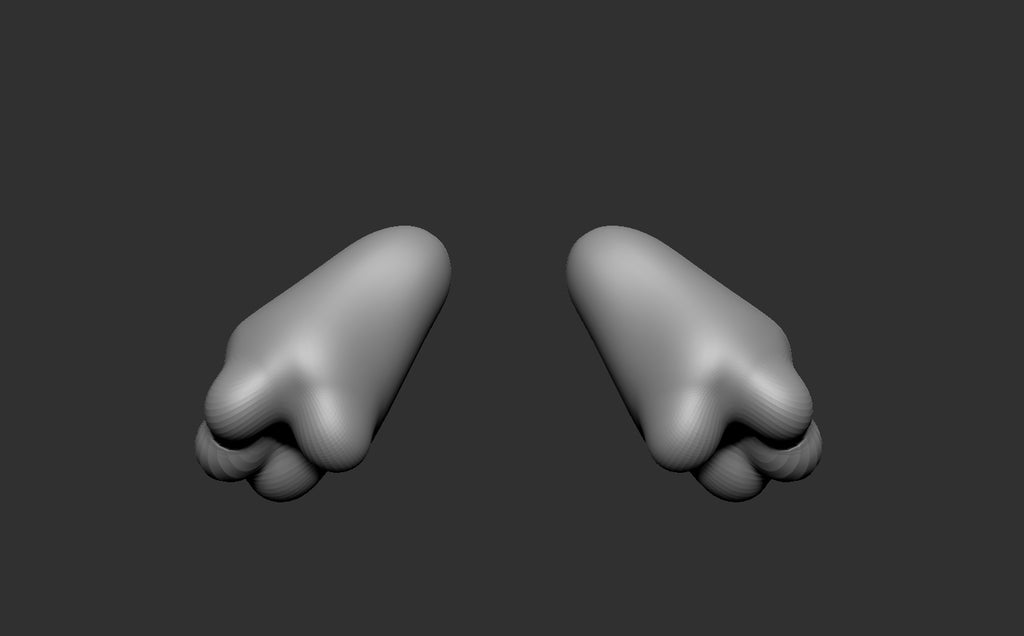
Clay Brush was used to begin sculpting the area around the claws.

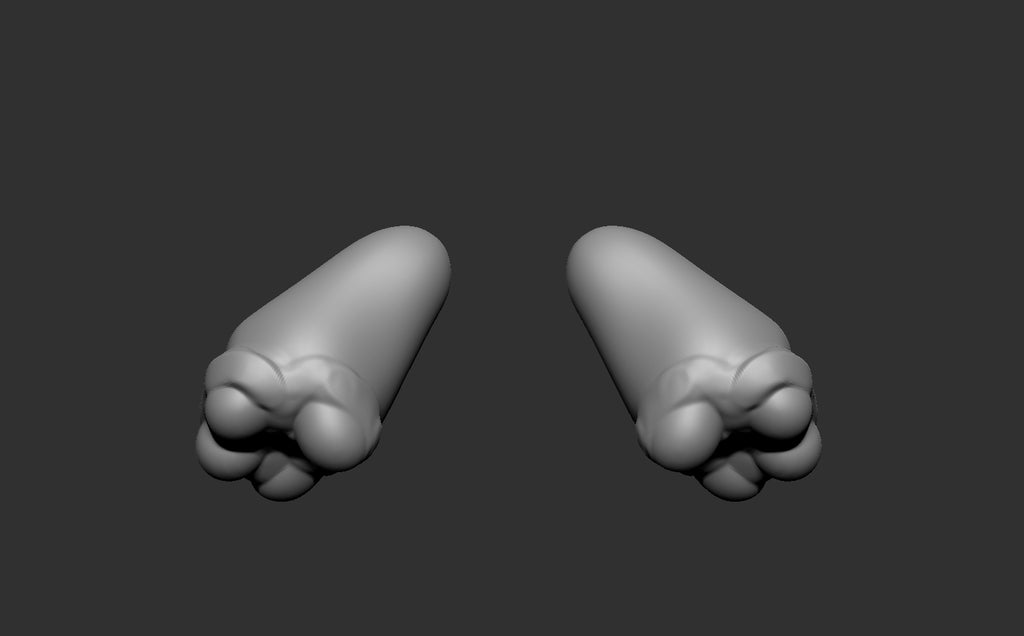
Dam Standard Brush was used to create more definition in the creases between the skin and claws.

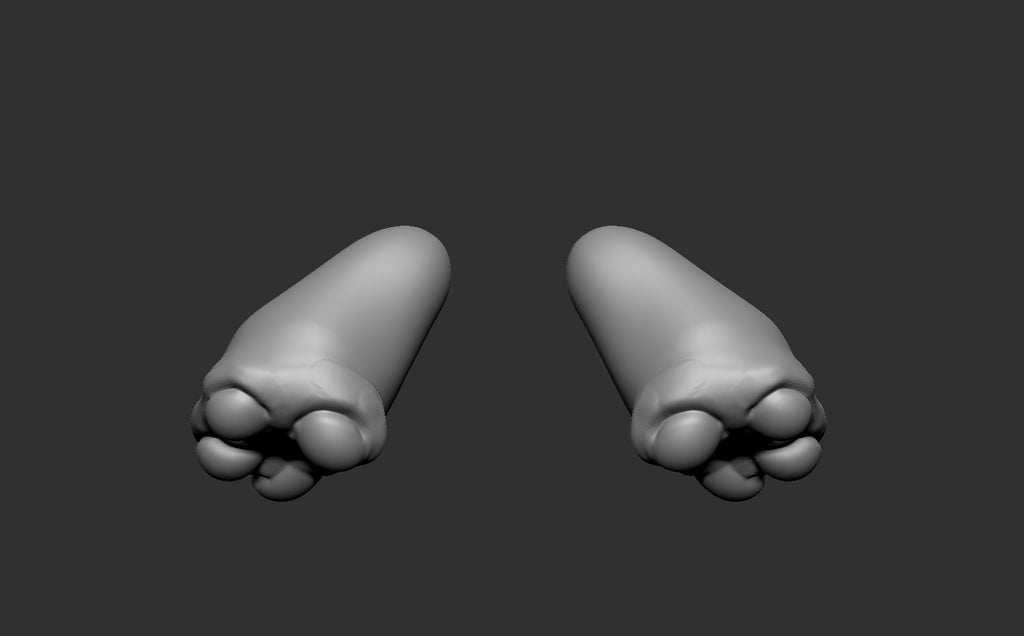
Using the Move Topology, Clay, Pinch, and Damn Standard Brushes, I spent a good amount of time building up the fingers. The goal was to create "chunky" looking hands.





Step 7: Sculpting the Wings
The outer skeleton structure of the wings was mocked out using 3 Sphereinder3d meshes that was then Booleaned to create a solid mesh. Using the Clay Brush mostly, I sculpted a wing like bone structure.

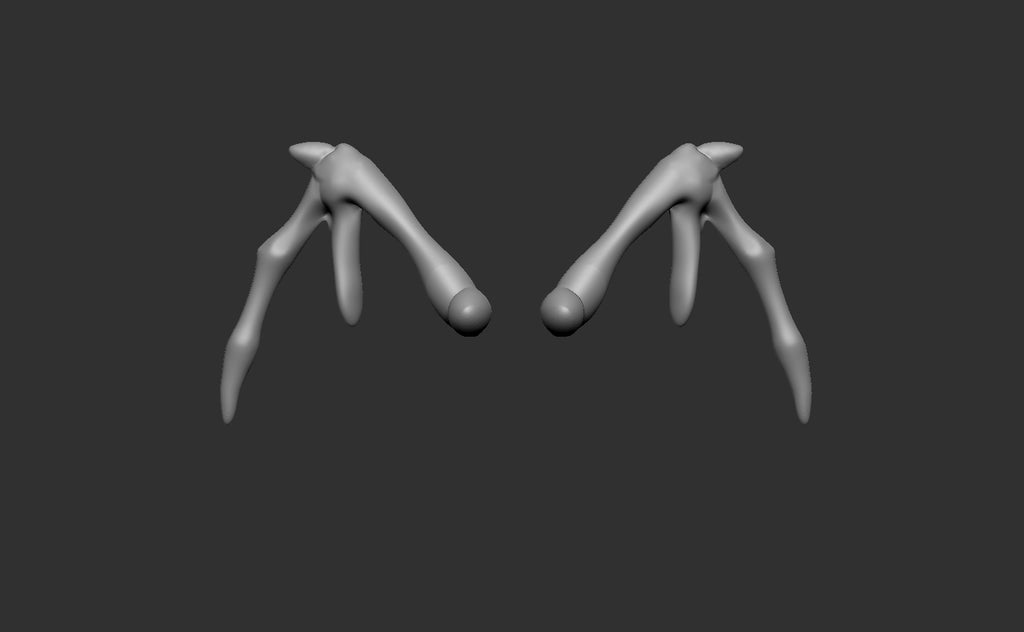
Using a scaled Box mesh, I manipulated the mesh to fit inside the skeleton wing structure.




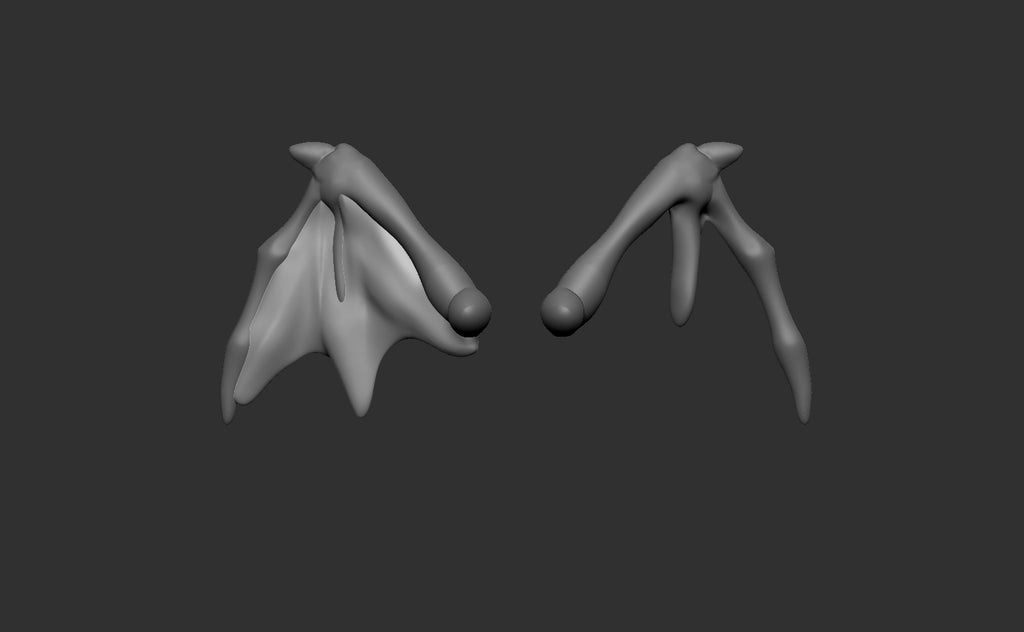
And Sculpted folds into the skin of the wings.




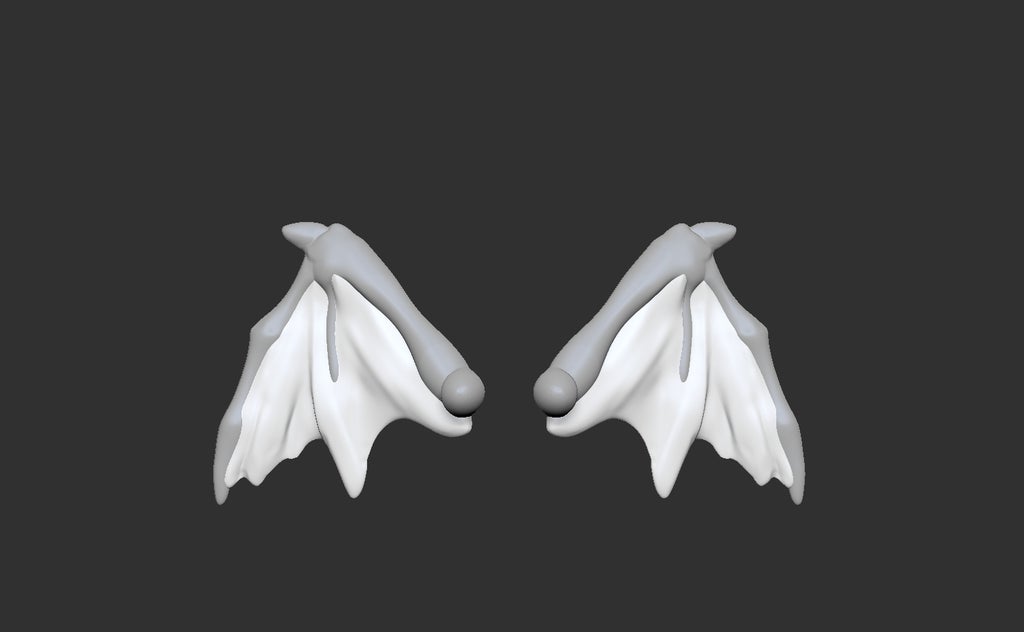
Step 8: Adding Details
Once the majority of the character was done, I created a new Boolean of all body part sublayers visible.

And then with the Clay and Damn Standard Brushes, added some skin imperfections to the the head and detail to the stomach.



Step 9: The Full Sculpt Timelapse
Step 10: 3D Print
When 3D printing small figures, I usually test print the design of one of my FDM printers before doing a high resolution print on one of my resin printer.
FFF/FDM Printer Settings

Layer height: 0.2 mm
Speed: 25mm/s
Fill: 20%
Fill Pattern: Full Honeycomb
Supports: Yes
Support Size: 2mm
Rafts: No
** Filament used was "Sunrise Glimmer" PLA made by PLAS3d.
Resin Printer

Layer Height: 0.1 mm
Bottom Layer Count: 5
Exposure Time: 10s
Bottom Exposure Time: 90s
Step 11: Painting
Painting was done using FolkArt Enamel Acrylic paints.

Second Prize in the
Sculpting Challenge













